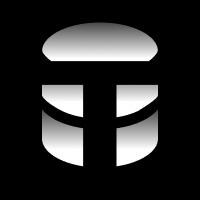Viewing your Text, SQL, and Results
View your natural language query, the SQL generated from your query, and the results of your query in a single view.
Viewing your NLQ, SQL, and Results
When you run a natural language query (NLQ) in TTYDB, you can click the results row when the query completes see the results of your query in a single view.
This view gives you your NLQ/Text, the SQL generated from your nlq, and the results of your query.
Let's highlight a couple key features of this view
Text to SQL
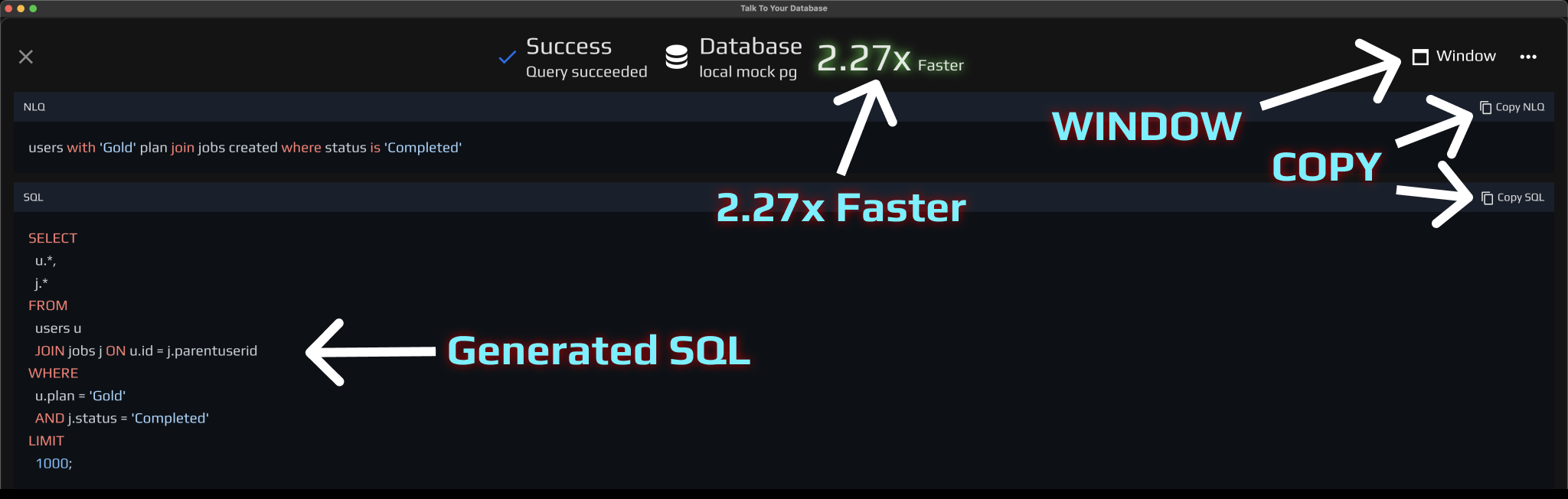
- You can quick copy your NLQ and your SQL for reuse in other applications, to tweak or to share with others.
- For instance you might want to copy the SQL statement to get the results in a different tool or to use in a report.
- Every time you run a query in TTYDB, we report how much faster the query ran compared to typing the SQL yourself. We calculate this speed based on total words in the NLQ and the SQL. You can this query was 2.27x faster than typing the SQL yourself.
- You can also go into windowed mode to see your NLQ, SQL, and Results in a separate window.
Text to SQL to RESULTS
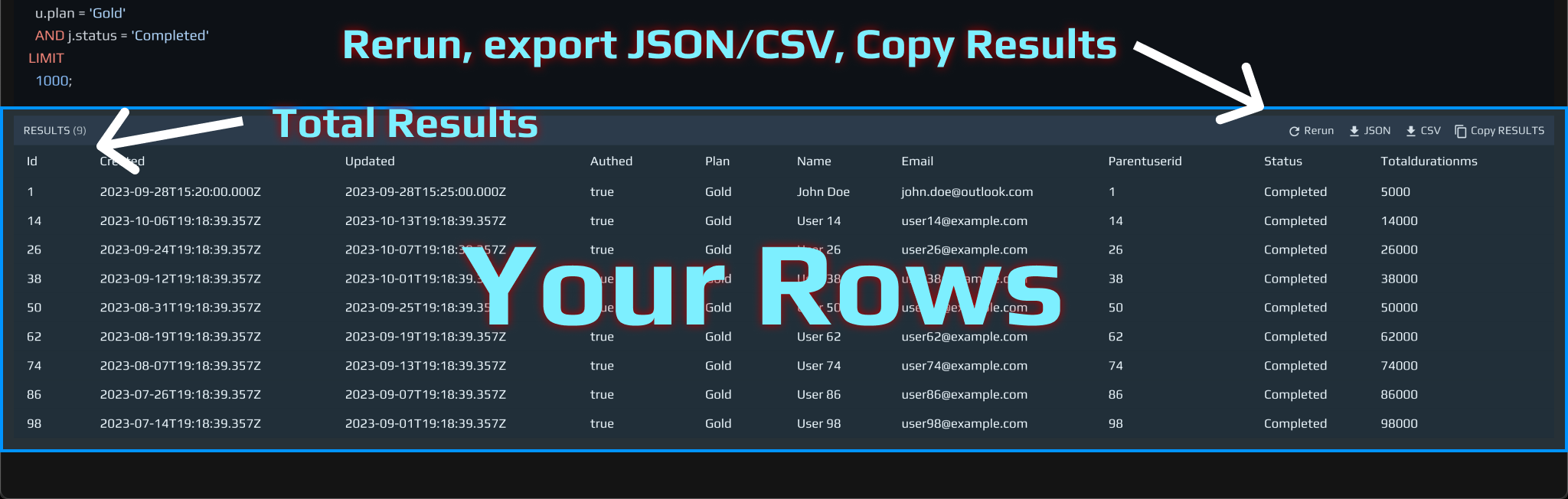
- You can see the results of your query in a table view as well as how many rows were returned in this query, based on your limit, configurable in the settings.
- You can rerun your query from this view, export JSON, CSV, and copy the results to your clipboard.
- Talk to your database is all about speed and efficiency. We want to make it as easy as possible to get your data out of your database and into your hands.
- You can local sort the table by clicking on the column headers.
- In the top right menu, you can also report the query if your result is totally out of whack. We'll take a look and see if we can improve the SQL generation for queries like yours.
Let's customize your Text to SQL experience
Now that you've seen how to view your NLQ, SQL, and Results, let's customize your Text to SQL experience to make it even more efficient for you.