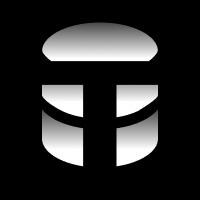Introducing Talk to Your Database
Understand TTYDB 1 minute and speed up your interaction with your SQL database.
What is Talk to Your Database (TTYDB)?
Talk to your Database (TTYDB) is an LLM Era SQL client designed SPECIFICALLY for engineers to speed up your interaction with your SQL database.
TTYDB is a single purpose desktop application that enables you to interact with your database using natural language queries and avoid the need to burn your precious engineering time writing SQL queries manually.
You can read more about the core value of TTYDB in our blog post.
App Layout
When you first open TTYDB, you'll be greeted with a short sign up flow where you'll select your starter database (SQLite or DuckDB) then you'll answer a few questions to help us understand your needs better.
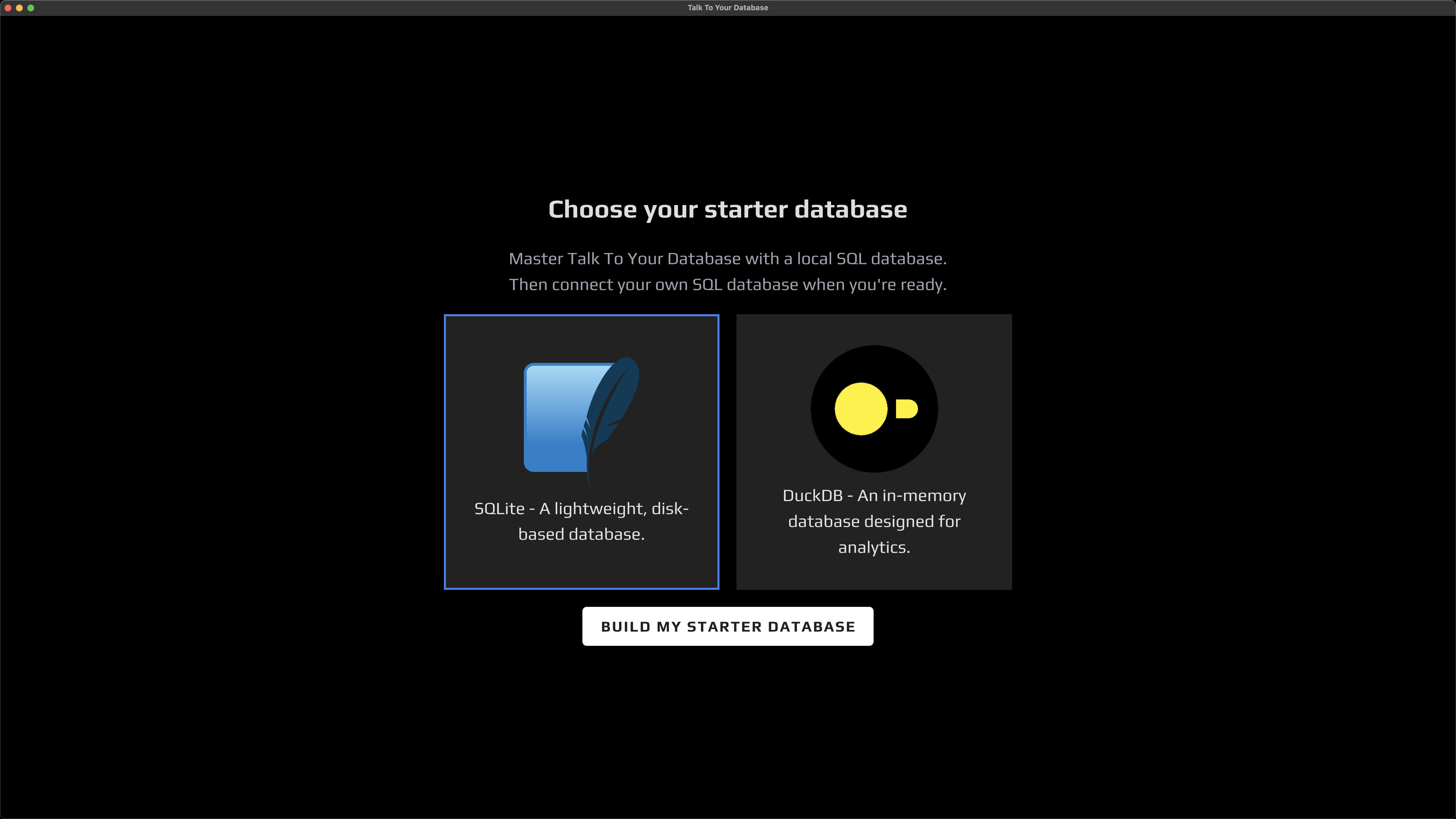
By using an in-memory starter database, you can quickly try, understand and TTYDB within the ten minutes of using the app and see how it can help you interact with your database faster than ever before.
Next you'll see the primary layout of the app. This layout is designed to help you interact with your database as quickly as possible.
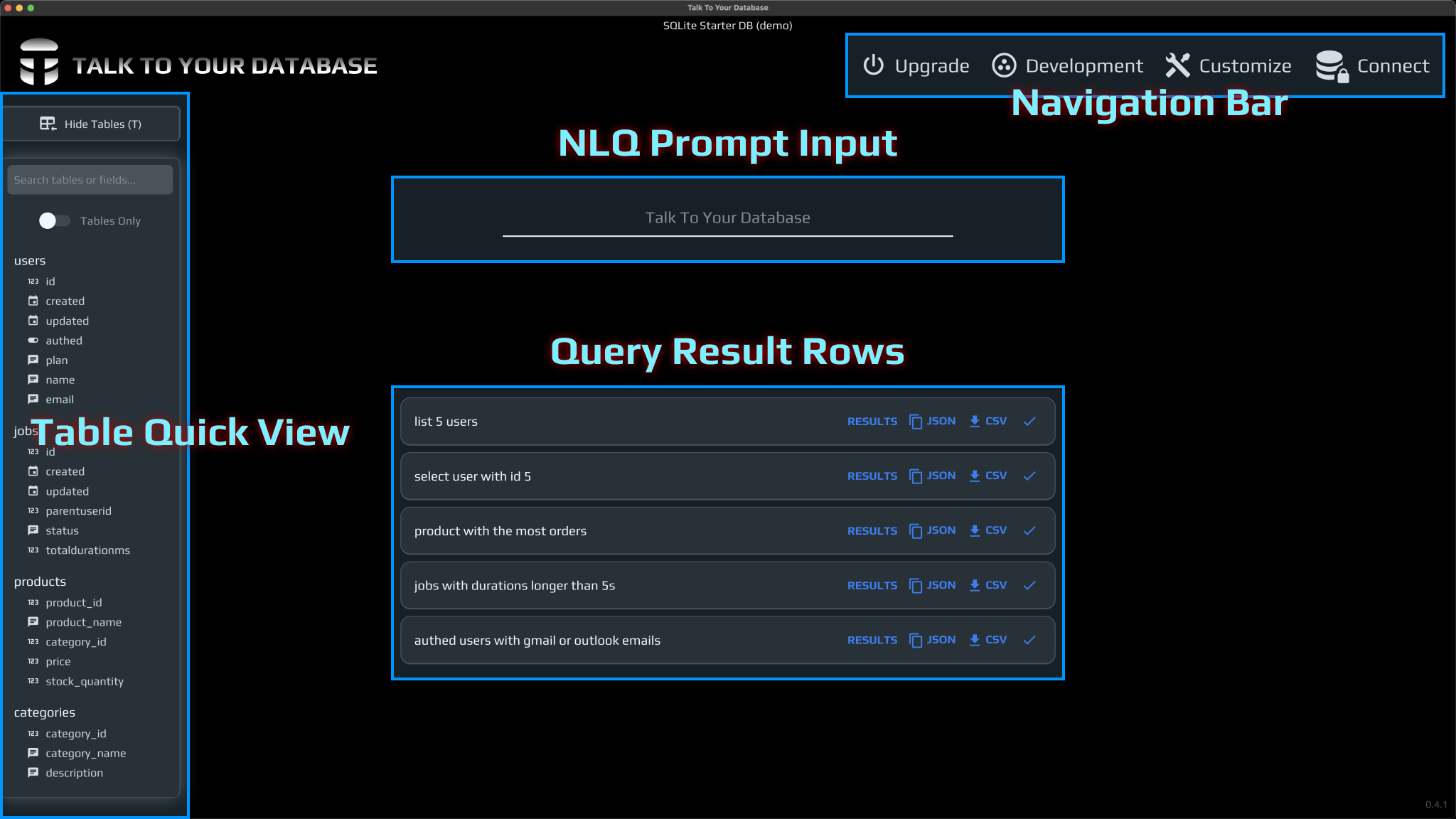
Let's breakdown the app layout of the TTYDB app:
NLQ Prompt Input
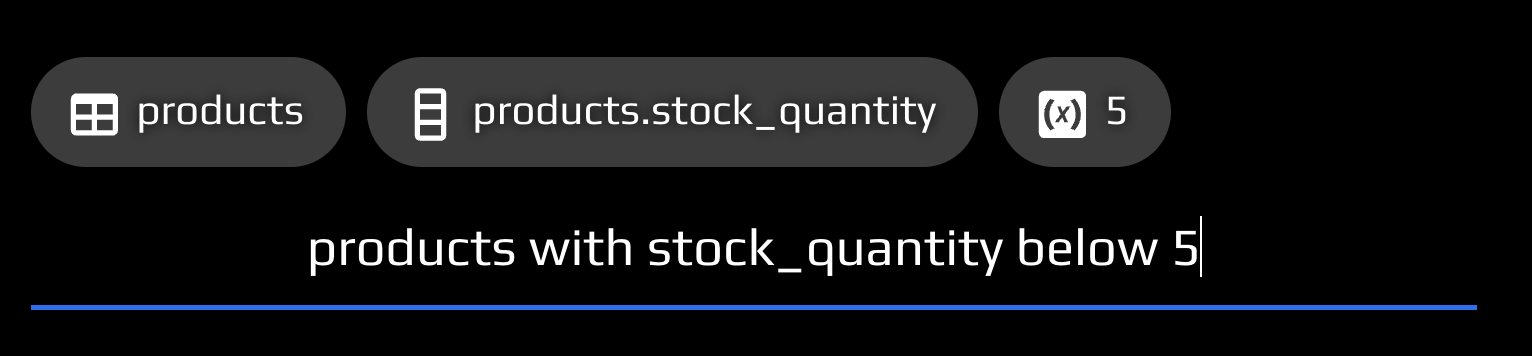
- This is where you type your natural language query (NLQ) to interact with your database faster than ever before.
- You'll notice that as you type, TTYDB will provide you with suggestions to help you complete your query faster.
- As you type, you'll also be provided with the 'Context Items' that comprise your queries. These Context Items are SQL tables, columns, keywords and variables that are used to build more accurate queries and convey the context of your query to TTYDB AI Agents. You can learn about Context Items Here.
Query Results Rows
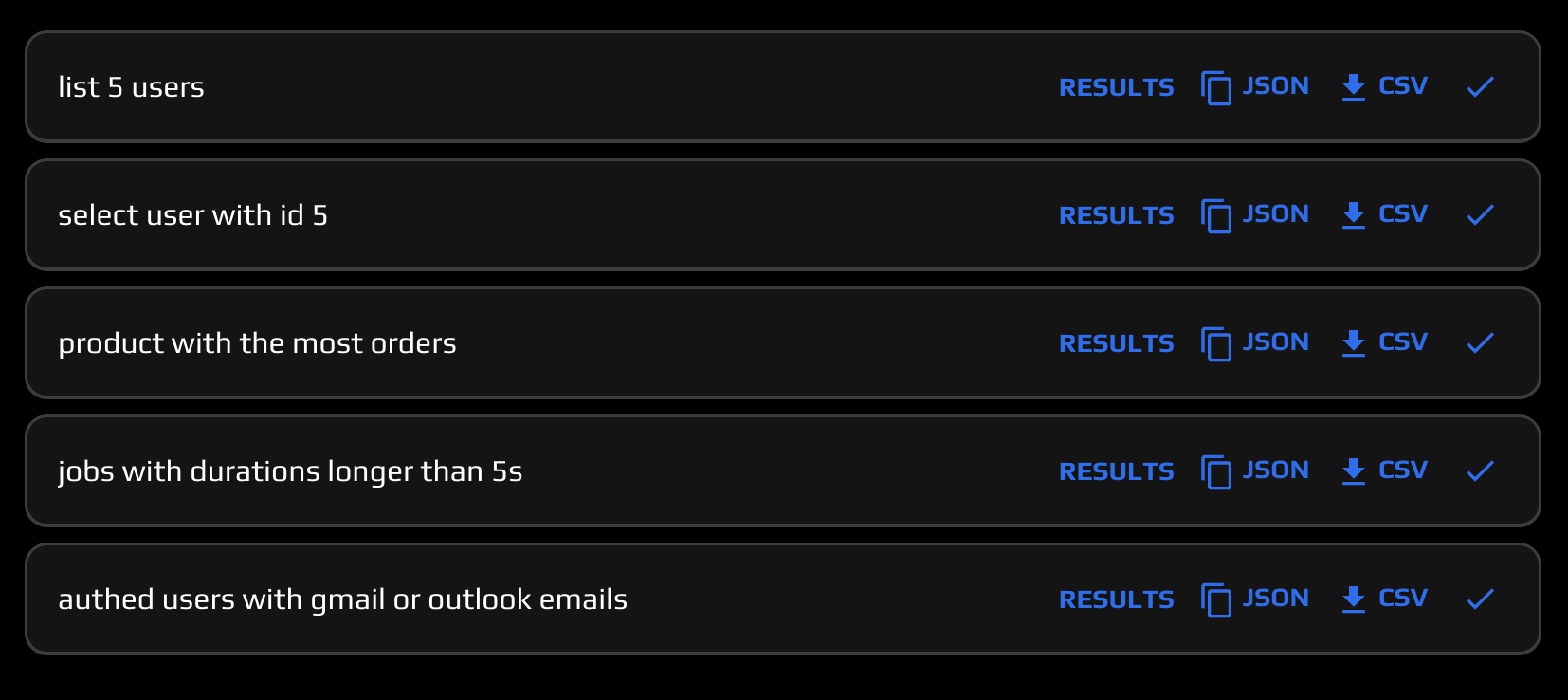
- This is where you see the results of your query.
- You can quickly see the results of your query in a table format and the SQL query your TTYDB SQL Agents generated. You can also quickly copy the response as JSON or export the results to a CSV file.
- The actions in your query result rows are completely customizable. You can customize them to have the exact result view, copy, and download actions you prefer to work with your data faster.
- We'll dig into what exactly your AI powered nlq to sql to results look like in more detail in the next section.
Navigation Bar
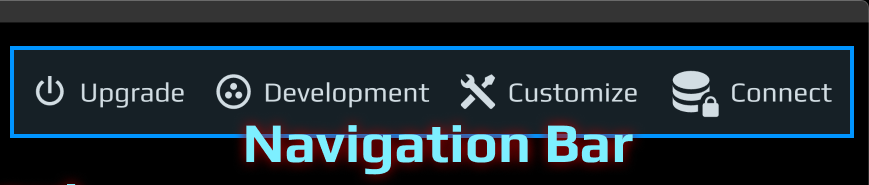
- From the navigation bar you can...
- Connect to your database to start querying your data.
- Customize your TTYDB experience to have the exact result view, copy, and download actions you need to work with your data faster.
- View the TTYDB Roadmap, Report a Bug, or Request a Feature to help us make TTYDB the best SQL client for you.
- Upgrade & Manage your TTYDB membership to ensure you have the right plan for your needs and manage your membership keys.
Table Quick View
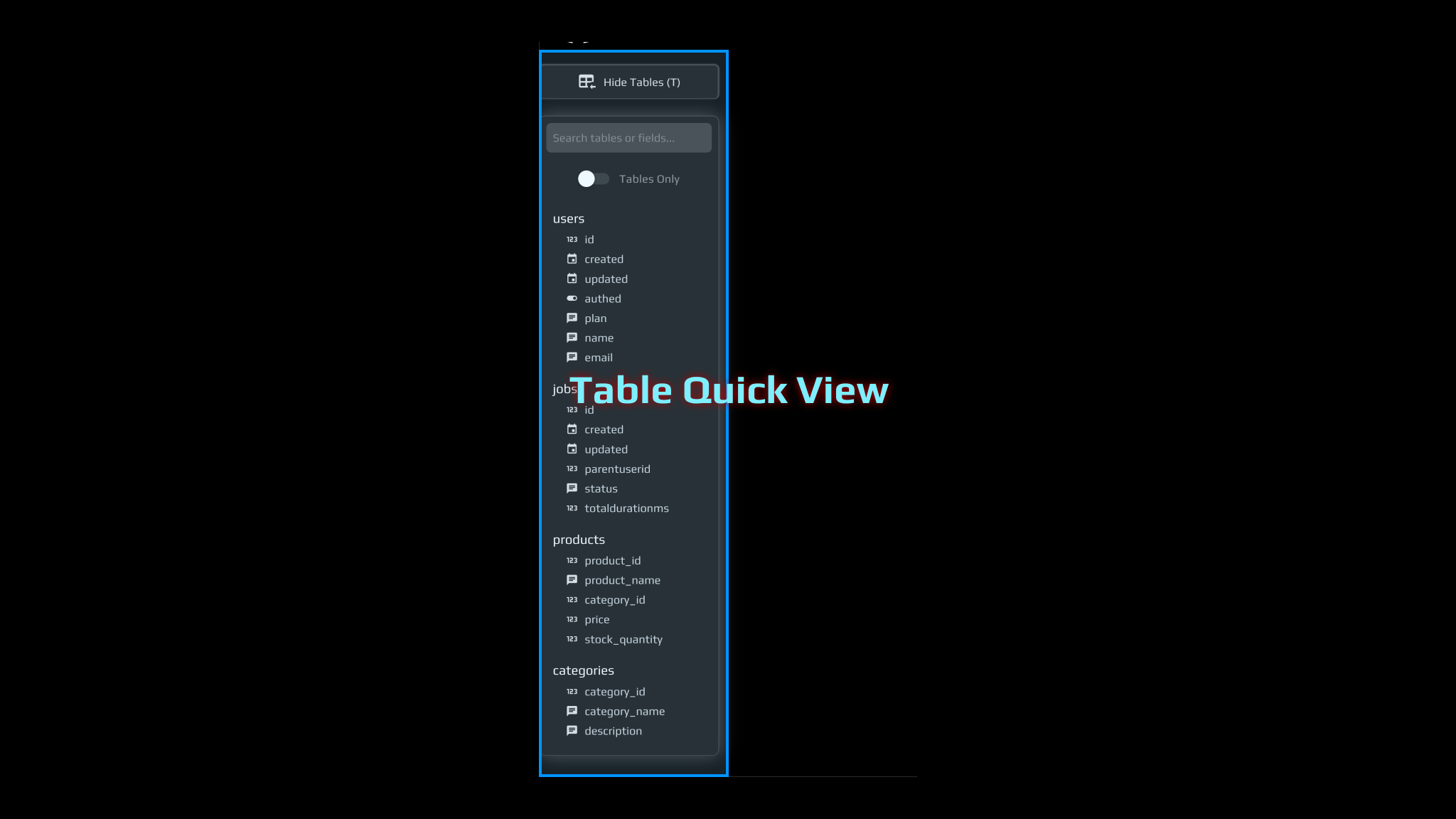
- This is where you can quickly see the tables in your database and the columns in those tables.
- You can search for tables and columns to quickly find the data you need to query. This will help you filter down and find that one table or column you need that no one else can remember the name of.
Next we'll view results generated from your NLQ
Learn about the Text to SQL to Results Modal and how you can view your natural language query, the SQL generated from your query, and the results of your query in a single view.